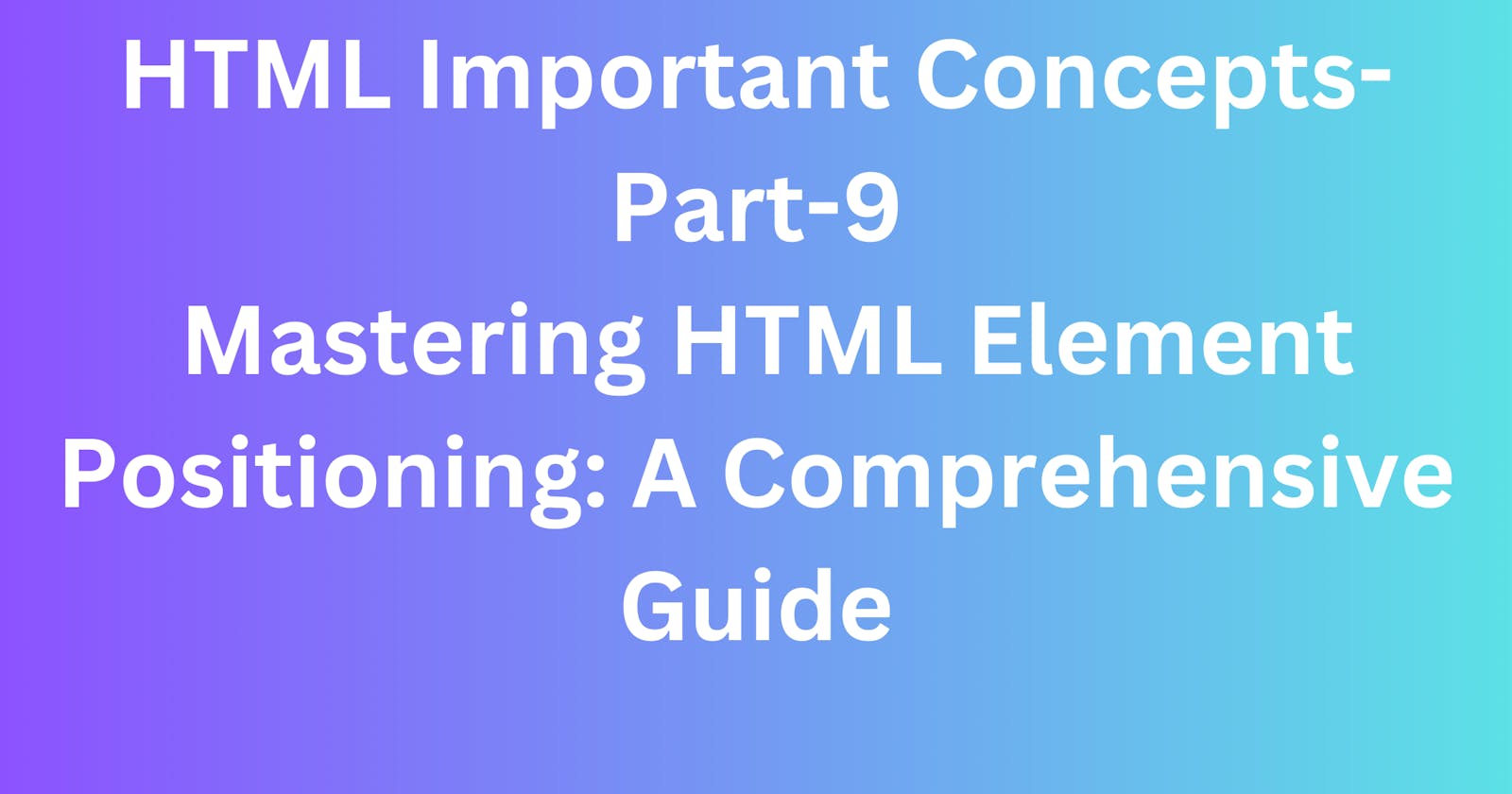Introduction-
Positioning HTML elements is a crucial aspect of web development, influencing the layout and structure of a webpage. In this comprehensive guide, we will explore the various ways to position HTML elements using the position attribute.
Understanding the position Attribute-
The position attribute in CSS provides a flexible mechanism to precisely control the placement of HTML elements on a webpage. Here are the permissible values of the position attribute:
1. Static Positioning-
Description:
- Default positioning for all elements. Elements are positioned according to the normal flow of the document.
Usage:
.static-example { position: static; }
2. Relative Positioning-
Description:
- Positions the element relative to its normal position in the document flow.
Usage:
.relative-example { position: relative; top: 20px; left: 30px; }
3. Absolute Positioning-
Description:
- Positions the element relative to its nearest positioned ancestor (instead of positioned relative to the viewport).
Usage:
.absolute-example { position: absolute; top: 50px; right: 0; }
4. Fixed Positioning-
Description:
- Positions the element relative to the browser window, and it stays fixed even when scrolling.
Usage:
.fixed-example { position: fixed; bottom: 0; left: 0; }
5. Sticky Positioning-
Description:
- Acts like a hybrid of relative and fixed positioning. The element is treated as relative positioned until it crosses a specified point, then it is treated as fixed positioned.
Usage:
.sticky-example { position: sticky; top: 0; }
Examples in Action
Now, let's see these positioning values in action:
<div class="static-example">Static Positioning</div>
<div class="relative-example">Relative Positioning</div>
<div class="absolute-example">Absolute Positioning</div>
<div class="fixed-example">Fixed Positioning</div>
<div class="sticky-example">Sticky Positioning</div>
Conclusion-
Understanding the various ways to position HTML elements is fundamental for crafting responsive and visually appealing layouts. Whether you need elements to flow with the document, remain fixed during scrolling, or respond dynamically to user interactions, the position attribute provides the necessary flexibility. Experiment with these positioning values to gain hands-on experience and elevate your web development skills. As you integrate these techniques into your projects, you'll have the power to create seamless and engaging user experiences.